IAM Platform
Een Nederlandse Identity and Access Management (IAM) oplossing met een sterke focus op auditing en compliance binnen cybersecurity. Met als doel organisaties proactief en aantoonbaar controle te laten hebben over hun digitale identiteiten en toegangsrechten.
Realtime inzicht audit informatie
Het aantoonbaar maken en controle hebben over digitaal toegangsbeheer is belangrijk. Met het Audit Dashboard van Topicus KeyHub is de belangrijkste informatie voor een audit altijd realtime beschikbaar. Hiermee laat je een auditor zien dat je de digitale veiligheid van je organisatie onder controle hebt volgens de verschillende richtlijnen en wetgevingen.
Topicus KeyHub biedt met één druk op de knop inzicht in wie, wanneer en welke toegang er is gebruikt met het Audit Dashboard.
Bekijk onze cases
Onderdelen van het Identity Access Management platform
Een veilige en gebruiksvriendelijke toegang tot jouw systemen realiseer je met een combinatie van de producteigenschappen van KeyHub.
Beheer Identity Lifecycle en krijg realtime inzicht in activiteiten.
Lees verder